+ 358 (0)29 449 8001it@uwasa.fi
Joining a Zoom video conference session
Joining using a meeting link
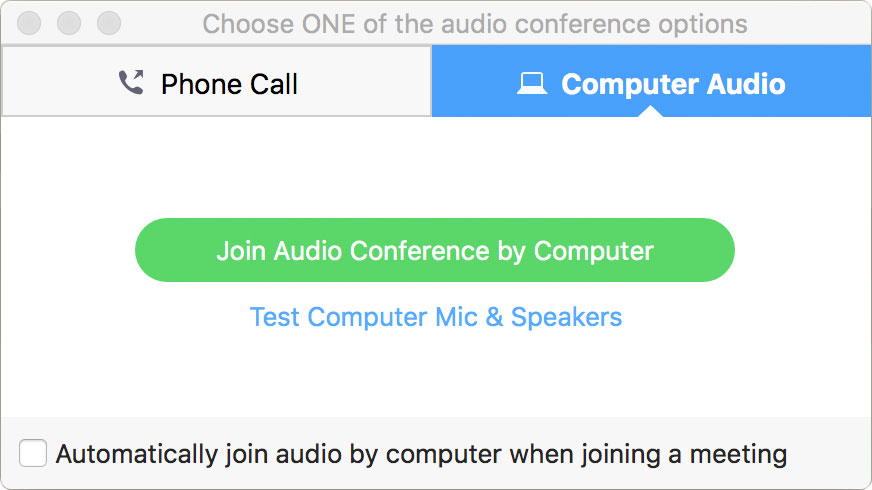 Easiest way to join a Zoom meeting is by using a meeting link.
Easiest way to join a Zoom meeting is by using a meeting link.
- Meeting host invites people to the meeting > Invitees get an email with the meeting link
E.g. https://uwasa.zoom.us/j/123456789 - Clicking the link opens a browser window which starts the Zoom client and the meeting
If the Zoom software is not installed on your device, a download of the Zoom client will start automatically. After the client install you will be prompted for a name to join the meeting with. - Once the meeting window is open choose Join Audio Conference by Computer
On Windows and Mac devices.
Audio and video settings (e.g. choosing a microphone or a camera) can be altered from the menus in the bottom left corner of the screen.
Zoom is available on Windows, Mac, Linux, iOS and Android devices.
Joining using the meeting ID
Every Zoom meeting has its own 9 to 11 digit ID (e.g. 123-456-789) which can be used to join.
On a browser
- Go to https://uwasa.zoom.us on your browser and choose Join
- Insert the meeting ID to Meeting ID field and choose Join
The joining process now proceeds as in joining using a meeting link (instructions above).
On the Zoom client
If you already have Zoom installed on your device, click the Join button and insert the Meeting ID.