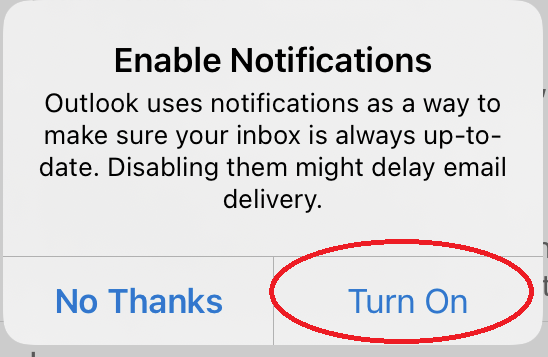+ 358 (0)29 449 8001it@uwasa.fi
iPhone and adding O365 email account
Instructions in iOS version 15.4.1
1. Start Outlook application (download Outlook application from App Store if needed).
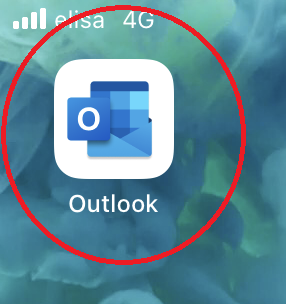
2. Type email address and choose "Add account".
- Staff username@uwasa.fi (e.g. firstlast@uwasa.fi)
- Students username@student.uwasa.fi (e.g. a12345@student.uwasa.fi)
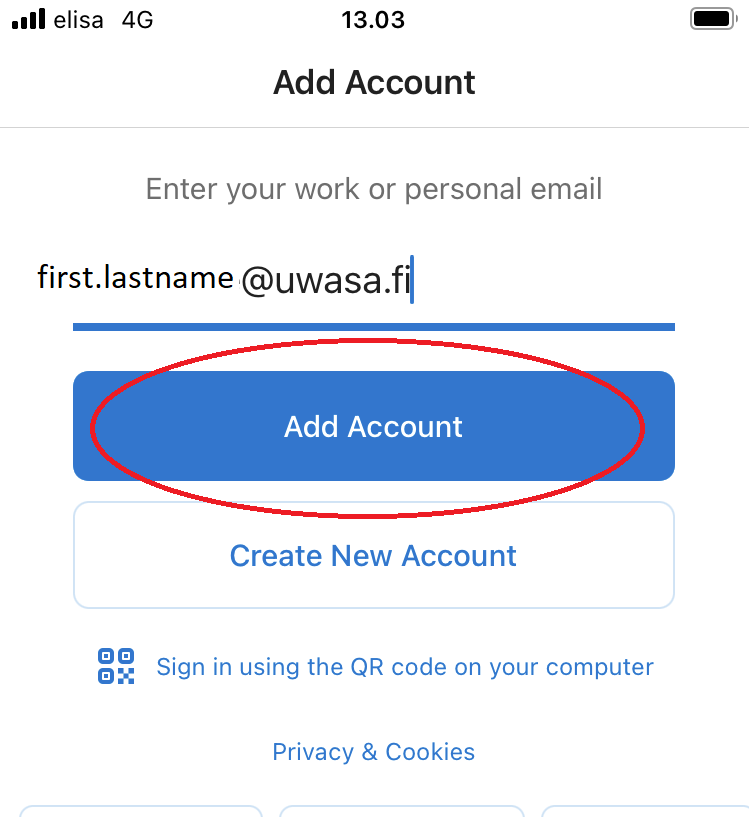
3. Choose "Open Authenticator".
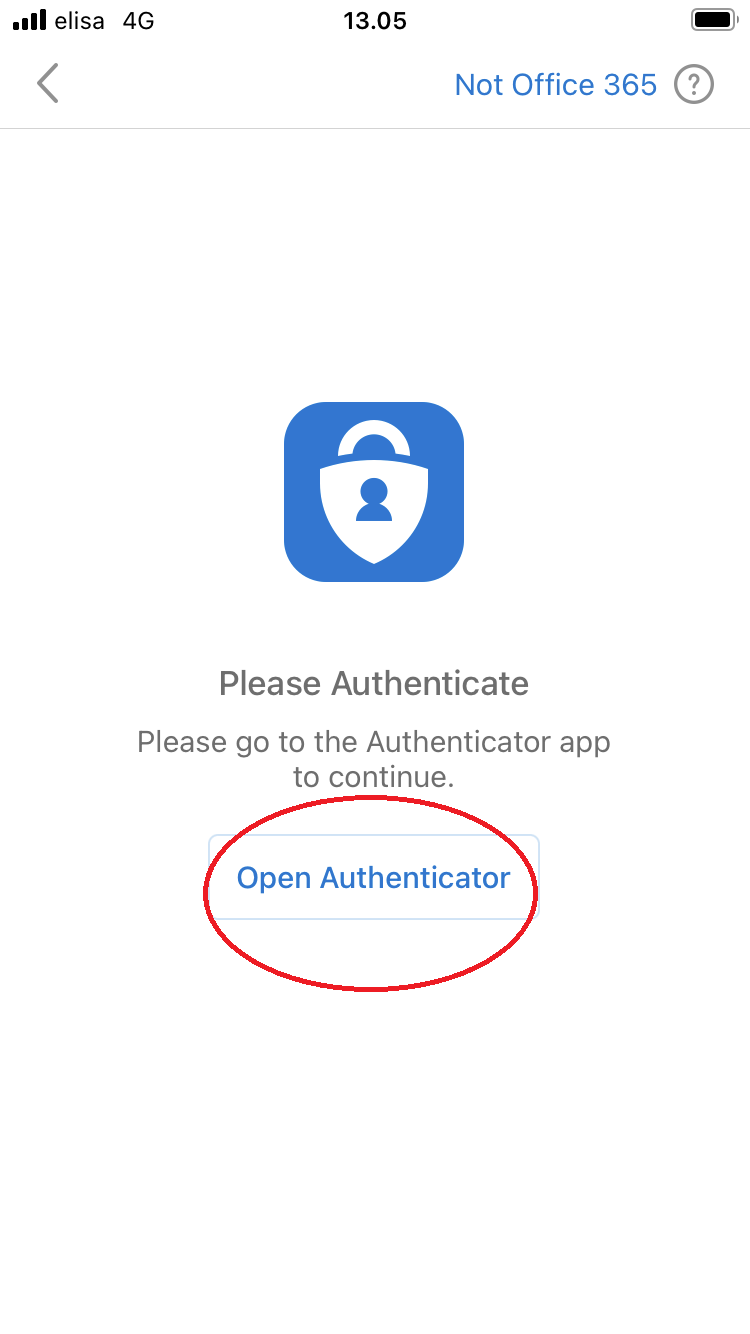
4. Type your account and password and choose "Sign in".
- Staff username@uwasa.fi (e.g. firstlast@uwasa.fi)
- Students username@student.uwasa.fi (e.g. a12345@student.uwasa.fi)
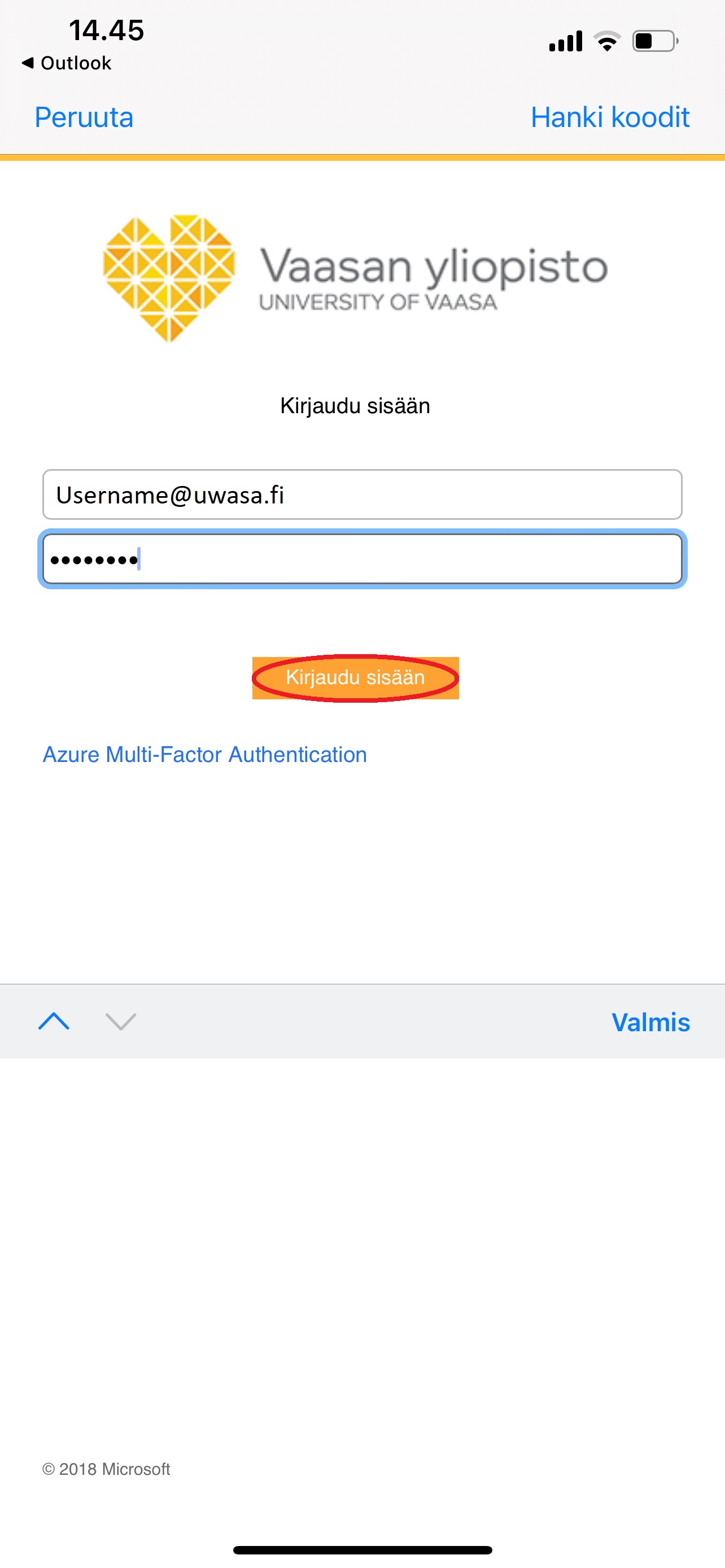
5. Approve sign-in.
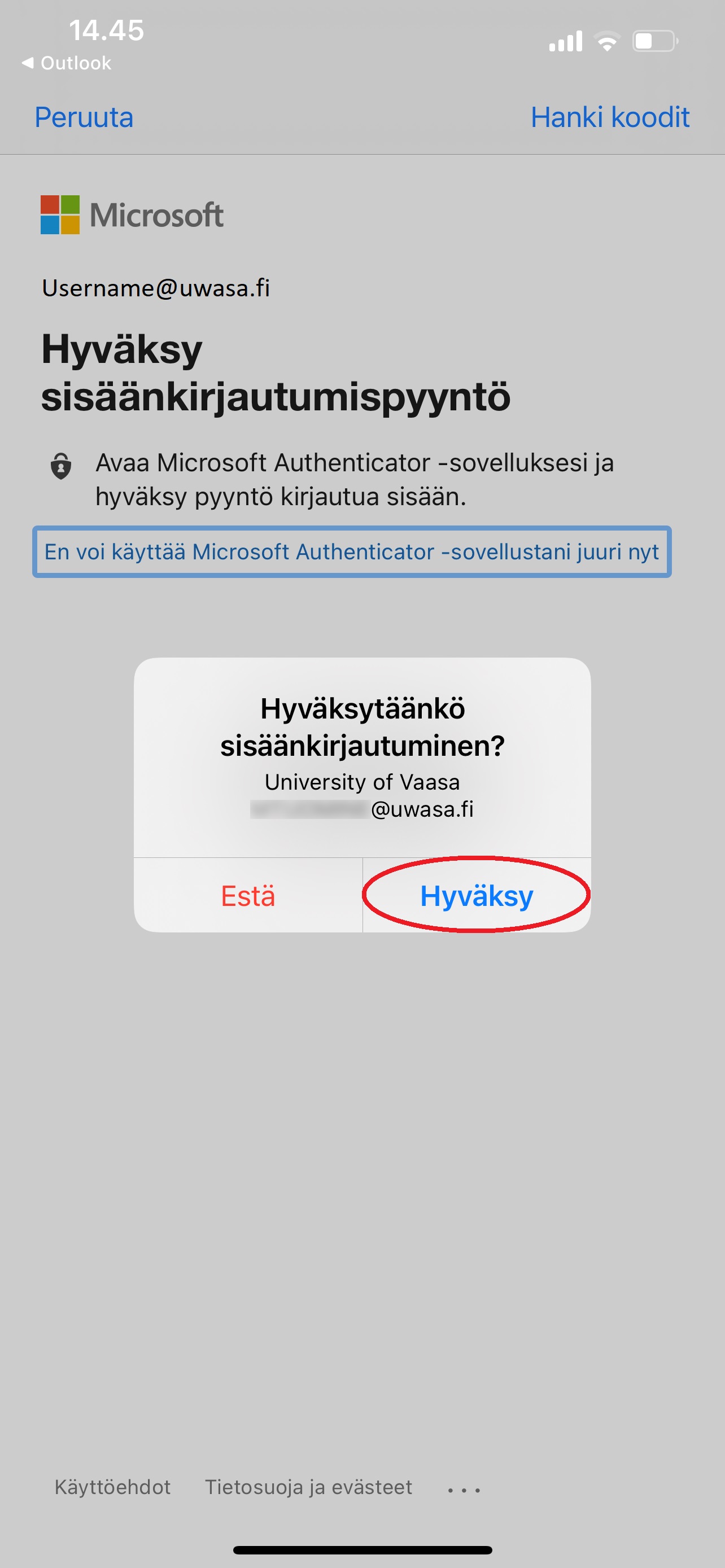
6. Choose "Turn On" for enabling notifications.