Adding a shared folder in Windows 10
If you connect a network drive at the outside of the campus, please then connect your work computer virtually to the university network via UwasaVPN.
Step 1.
1. Open the search function from the bottom-left corner desktop.
2. Insert "this pc" to the search field.
3. Open the application.

Step 2.
1. Make sure "This PC" is selected as active on the left frame.
2. Open the "Computer" tab.
3. Click on the "Map network drive" icon.
4. Select the option "Map network drive" from the dropdown menu.
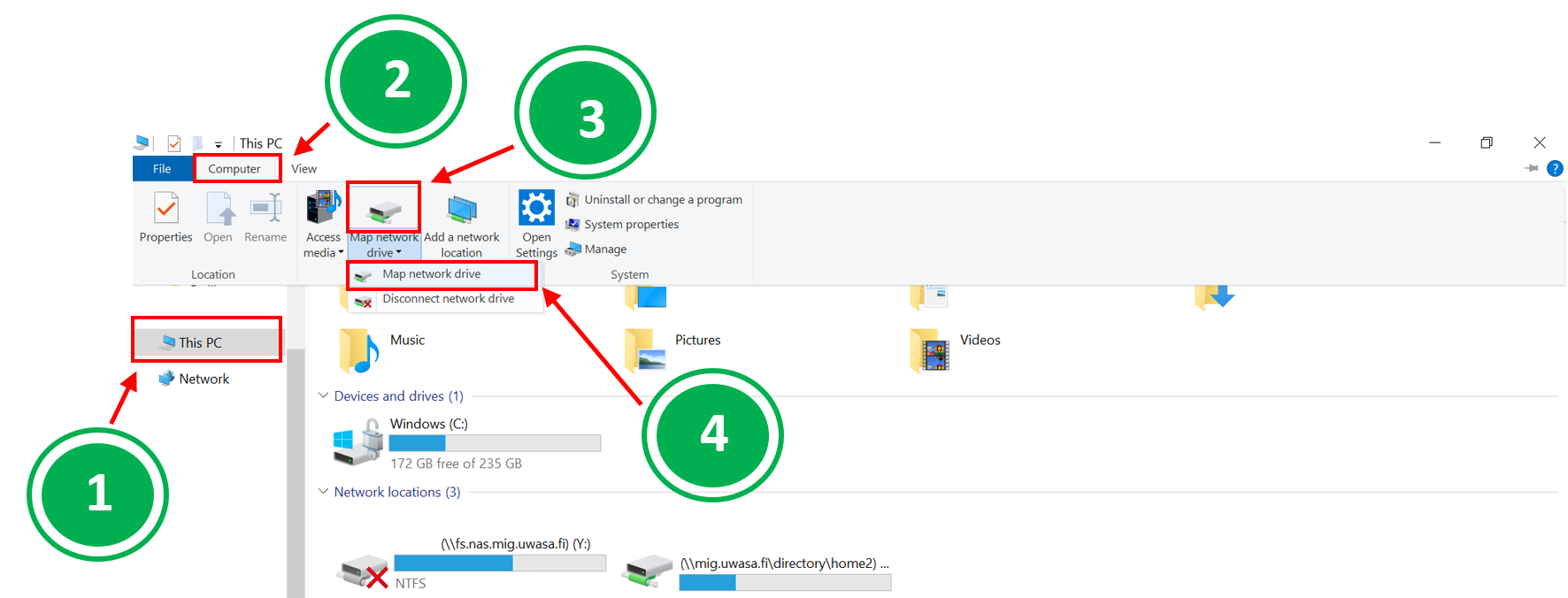
Step 3.
1. You can assign a drive letter identifier from the "Drive" dropdown menu. Please note that some network drives require using a specific drive letter.
2. Insert a network drive path in Folder field \\fs.nas.mig.uwasa.fi\, for example \\fs.nas.mig.uwasa.fi\shared.
3.Choose "Reconnect at logon", if you want to access the folder automatically even after restarting your computer.
