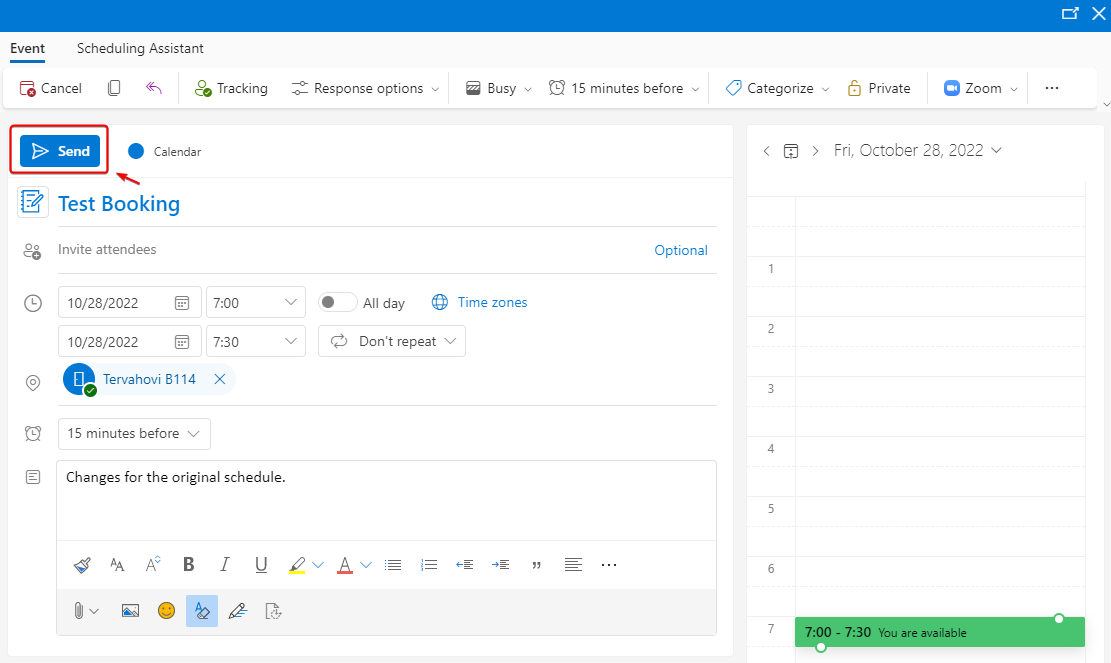Student room booking in Outlook
1. Login to your student email from the link https://outlook.office.com/.
2. Open the calendar view from the top-left corner of Outlook and then select “New event”.
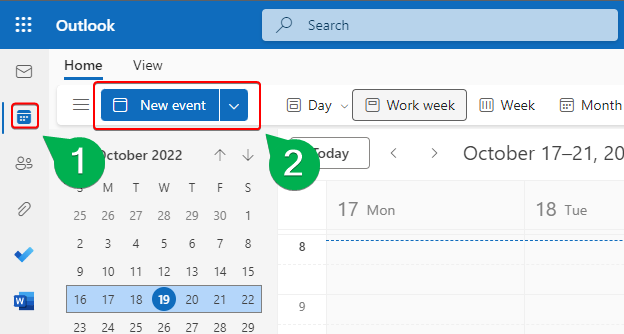
3. On the opening window, you can insert e.g. title, participants and time for a booking. You can find rooms behind the "Room Finder" button or in the browser version "+Browse with Room Finder". Enter the search term "Rooms for Students" and Outlook will suggest available rooms for you to select and reserve.


4. Complete a booking by pressing “Send”.
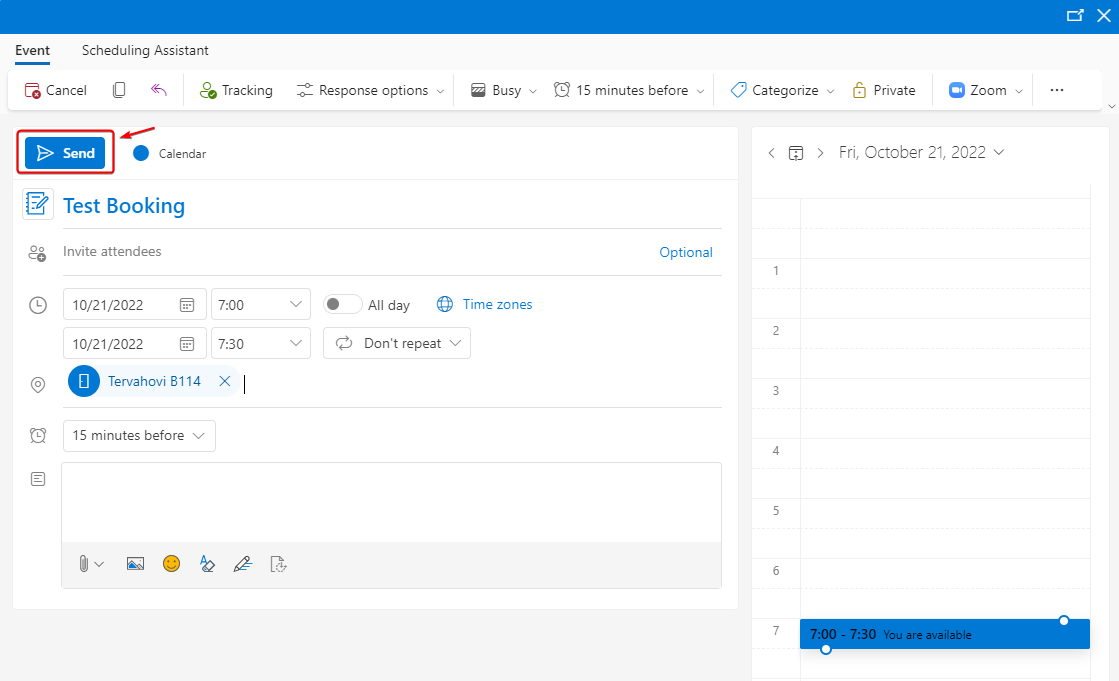
5. Then Outlook will inform you, if a booking request is accepted or denied.
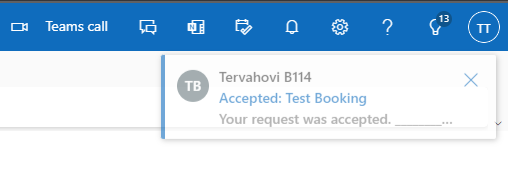
6. You can edit a booking afterwards by double-clicking on it in the calendar view.
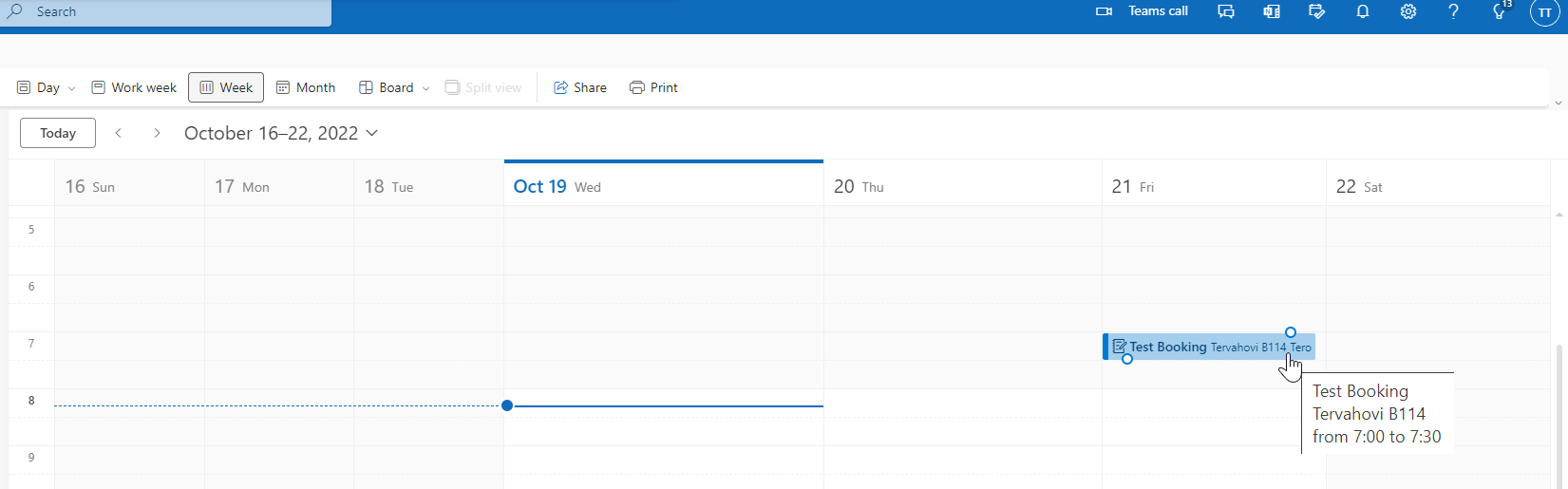
7. On the opening window, select “Edit” to modify your booking.
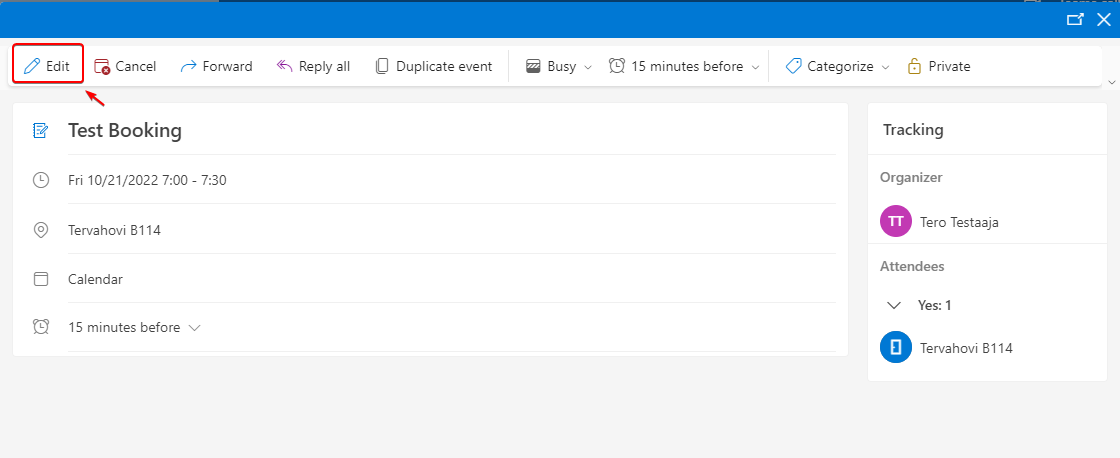
8. Complete your editing and update of a booking by pressing “Send”.