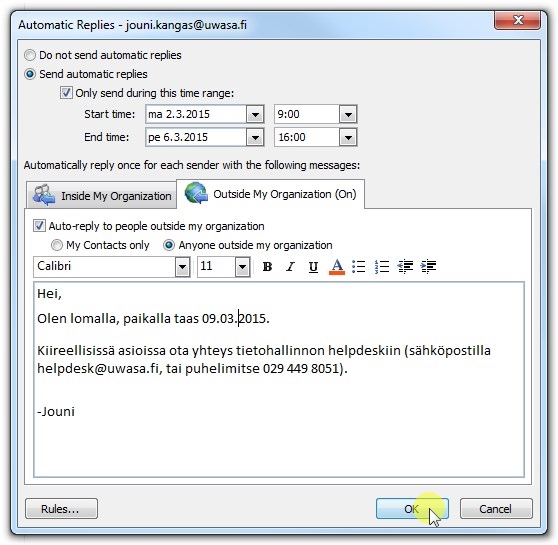+ 358 (0)29 449 8001it@uwasa.fi
For Personnel
Out of Office replies in Outlook
Click on File
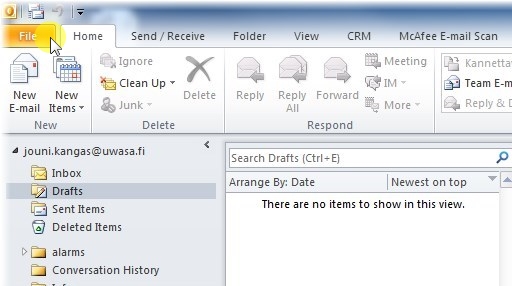
Click on Automatic Replies

1. Choose Send automatic replies
2. Click on Only send during this time range if you wish to send automatic replies only during a specific time
3. Set start and end time for your message
4. Type your out of office message
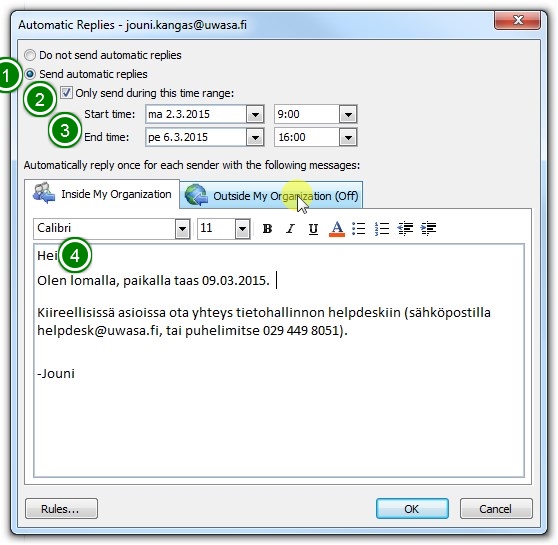
If you wish to have a different reply to messages coming from outside of University of Vaasa, click on Outside My Organization, type your message on the Outside My Organization -tab and click OK when you are done.